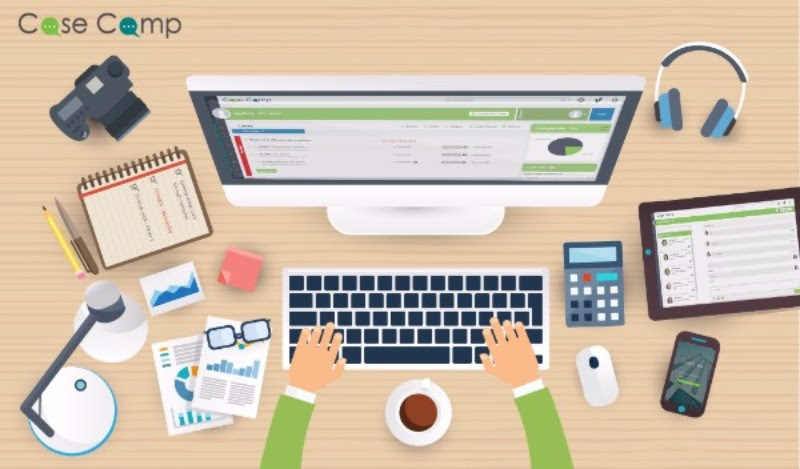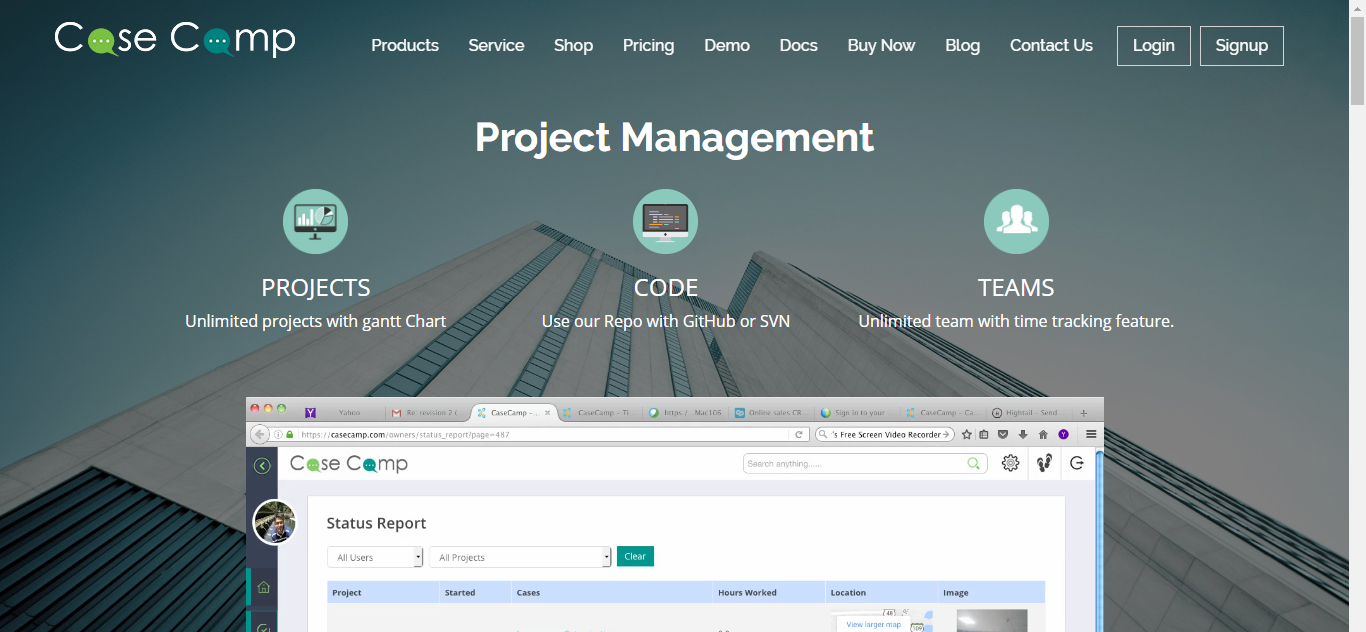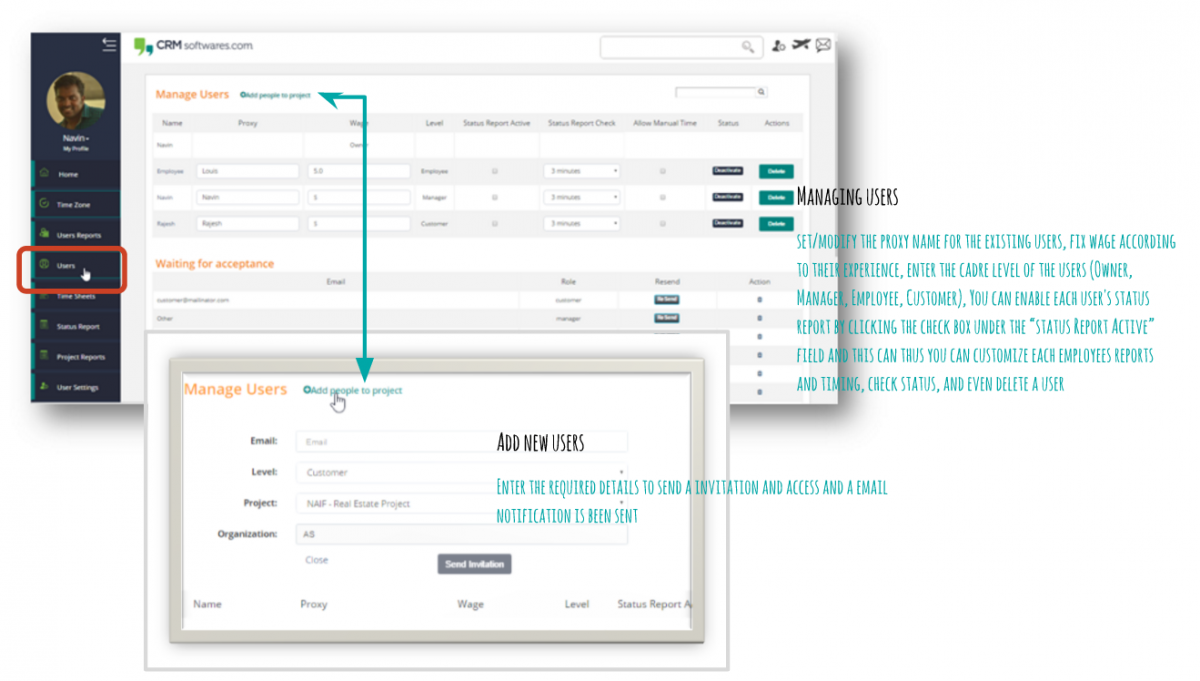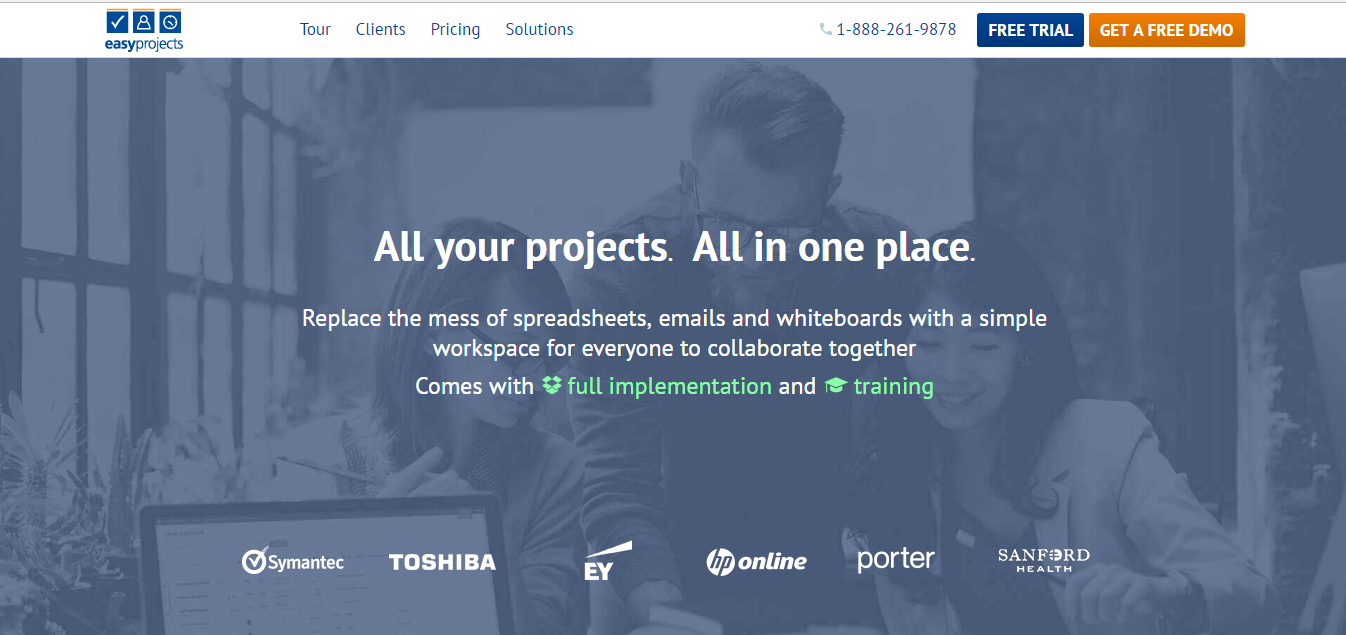Today is the world of competition and competition is increasing in every field of business. With this intensifying competition in business it has become necessity to use the advanced and simplest of technology available in today’s time. People are working on various projects at the same time and they need a quick response with every project. No one can think of this without the best of project management software. Also no one can deny the fact that managing so many of projects and so many of task in every single project is of course a time consuming as well as energy consuming process. There may be problems lens the timely completion of project and this may affect the achievement of desired results. However now with the advent of casecamp the project managers will not need to worry about any such difficulties. Casecamp is highly advanced and user-friendly software using the best of technology available in today’s world in order to facilitate the efficient management of projects
Salient features of Casecamp
Casecamp is a highly powerful and advanced software with lots of features that provide huge functionalities for the project managers to manage the projects with great convenience and in an effective manner. We will highlight some of the features below:
- User-friendly software: Casecamp is quite user-friendly and the managers do not need to take special lessons to learn operating it. Also, all the other concerned parties can conveniently use this project management software.
• Effective time management: Not only does it facilitate tracking of the working period of employees, but at the same time, it also reminds that a particular task needs to be completed in the given time. It intimates all the concerned parties to complete their respective tasks within a given time period.
• Tacking of budget: It helps tracking the budget and the managers can ensure the completion of the project without causing the increment in the budget.
• Management of resources in an efficient manner: By facilitating the assignment of tasks and updating it on regular basis, Casecamp helps the managers efficiently manage the resources and achieve timely and desired result.
• App for Smartphone: Casecamp can be used through Smartphone through a simple app. So, the managers, sponsors, employees, and customers etc. can use this project management software using their Smartphone.
Briefly speaking, Casecamp, as the project management software is a complete package ensuring the on-time completion of projects in an effective manner.