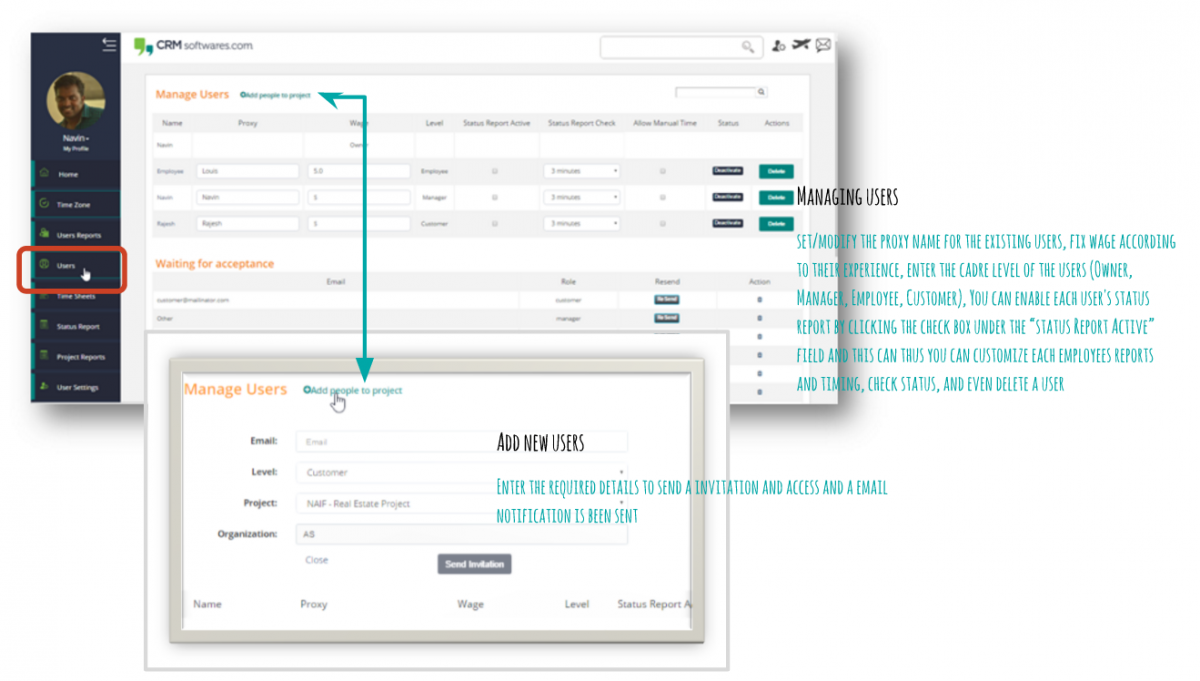User Setting
Click on the User Settings icon in the main menu, and you’ll be presented with the General settings tab. In here you can add the user details like Company logo, Avatar, Name, Email ID, Photo, Time Zone, and customize your profile. In addition, you can change email notification preferences for Reports. You can also update/change your password in this section.
Time Zone
All dates and times are displayed according to your respective time zone. However, you can set your own time zone for your user account and have your local time zone display throughout the project. Displaying dates in your local time may help you stay up to date on assignments and due dates, especially if your course time zone differs significantly from where you reside.
Note: If you set a time zone in your user settings, you can always view the course time zone by hovering over any date and time in your course. The text will show both the local time and course time.
Status Report & Users
Manual Status Report – You can filter and view a complete report for an individual member or you can even filter for more specific reports as (case by case) or for individual employees.