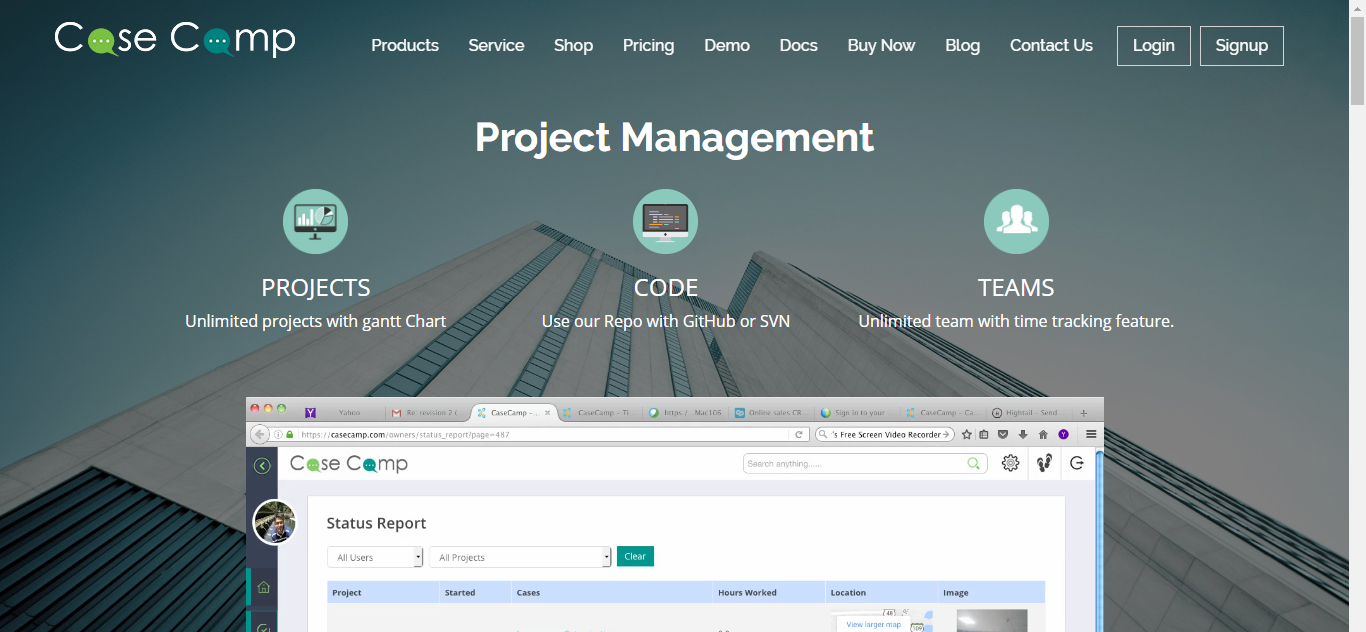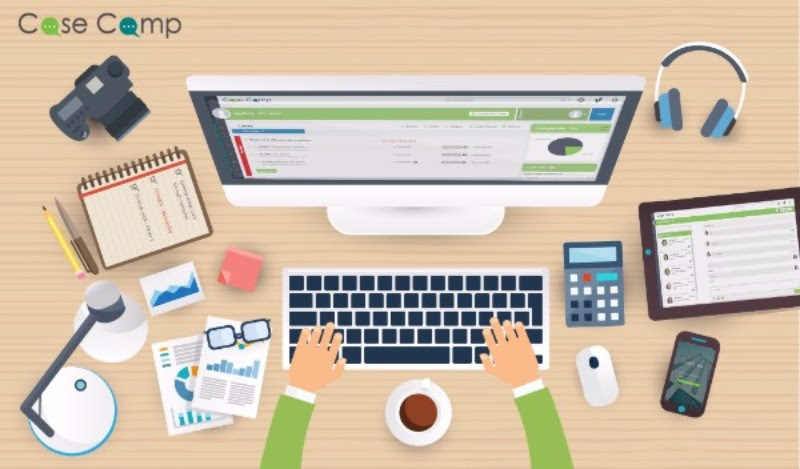Users (Adding People, Projects, and Tasks)
Manage Users
You can set/modify the proxy name for the existing users, fix wage according to their experience, enter the cadre level of the users (Owner, Manager, Employee, Customer), You can enable each user’s status report by clicking the checkbox under the “status Report Active” field and thus you can customize each employees reports and timing.
This is applicable for all the employees and can be segregated on projects & teams.
Add New Users
Adding new users and setting their access-a person is usually a user that can log in, but you can also set up non-login people that you just want to keep track of (only users that can log in count toward your user restriction).
To add a new user click “Add people to project” which will show you a new user form to complete.
Add the Persons details like Email, Level (Manager, Customer, Employee), select a project, and set a default module for them to see when they login and gives them access to all of the Projects that the Organization has access to, or you can give them access to one or more individual projects. Remember if you only wish them to have task access (e.g. you do not wish to give them full Project access), you simply add them to tasks in the tasks area.
You can add new users to by entering their details and give them project access or can just allow to be apart of the whole group. Each user is assigned to the projects that they work on.
The owners are the super admin who has the full control & permissions, while managers have shared permissions and the users will have restricted permission to the tool.
* The invites/requests are sent to the users as email notifications.
Time Sheets
You can manage your workforce with online timesheet. You can view your employees/teams members hourly / project timing that is billable.
Status Reports
You can also extract exact details like employee name, project name/id, started date & time, task name & id, task actual hours, and the location where they are working from.
Projects
The Projects area which is a default main page is used to setup your Project Management & Tasks, add People to them, and for day to day management and investigation of your Projects.
Here is a list of all the projects you currently have access to, along with the Organization the project belongs to, the Person who is pinned to the project, start date, overall project duration and recently updated timing widget.
You can click on each project icon that is listed in this section to view your projects details or click on the edit link under each project to make any changes/update the project details.
To add a new project you can click “Add New Project” button you can create a new project, view archived projects and get help from our technical assistance centre-TAC (We will see this later).
Project Reports
You can view overall report of all individual projects. You week each project`s cases, completion time, day/week/month wise tasks and time. Also you can view the overall time worked on a project.
Fixed Projects
The Fixed Project area which is a default main page is used to setup your Project Management & Tasks, add People to them, and for day to day management and investigation of your Projects.
Here is a list of all the projects you currently have access to, along with the Organization the project belongs to, the Person who is pinned to the project, start date, overall project duration and recently updated timing widget.
You can click on each project icon that is listed in this section to view your projects details or click on the edit link under each project to make any changes/update the project details